One of the most convenient features of modern dash cams is built-in Wi-Fi. With just a few taps on your phone, you can view live footage, download recordings, and adjust settings—all without removing the SD card or connecting any cables.
For everyday drivers, especially in busy urban areas or family vehicles, Wi-Fi connectivity transforms your dash cam from a basic recorder into a real-time safety tool. Here’s how it works—and how to make the most of it.
A Wi-Fi dash cam creates its own wireless hotspot, which your smartphone can connect to directly. Once connected, you can use the companion app—such as Viidure, which pairs with the DRIVEYE dash cam—to stream live video, play back saved footage, capture snapshots, and adjust settings on the go.
To get started, first make sure your dash cam’s Wi-Fi is turned on. On the DRIVEYE system, you’ll typically hear a voice prompt confirming Wi-Fi mode. Then, open your phone’s Wi-Fi settings, find the device name , and enter the default password. Once connected, launch the Viidure app to access the live view and full control dashboard.
Real-time viewing is especially useful in situations like:
- Checking what’s happening around your parked car when you hear a noise
- Monitoring a rear-seat passenger or child during a drive
- Making sure side or rear cameras are positioned correctly after installation
- Capturing an incident right after it happens—while it’s still fresh
This function is also helpful when managing multi-channel dash cams like the DRIVEYE D9, which includes five cameras (front, rear, sides, and cabin). With Wi-Fi viewing, you can switch between angles instantly and see a full picture of what’s going on—ideal for rideshare drivers, parents, or anyone needing comprehensive coverage.
Another benefit of dash cam Wi-Fi is quick access to recorded clips, especially during stressful situations. If you’re in a fender-bender or need to show footage to someone on the spot, you can pull up the exact clip on your phone within seconds—no need for a laptop, no card reader required.
Wi-Fi transfer is also much faster than Bluetooth, making it easier to download high-resolution videos without delay. This is especially helpful when dealing with emergency footage that may need to be sent to insurance or law enforcement quickly.
Keep in mind that the dash cam Wi-Fi connection is local-only—it doesn’t use your mobile data or require internet access. Your phone connects to the dash cam’s Wi-Fi signal just like it would to a portable hotspot.
For added convenience, the Viidure app allows users to lock important files, adjust G-sensor or parking mode sensitivity, and check storage status, all via the same connection.
If you haven’t used your dash cam’s Wi-Fi features yet, you’re missing out on one of the smartest ways to interact with your car camera. Whether you drive daily in the city, share your vehicle with others, or just want more control over your footage, Wi-Fi connectivity gives you the access and flexibility you need—right from your phone.
Smarter driving starts with smarter visibility. That’s why DRIVEYE dash cams are designed not just to record—but to connect.

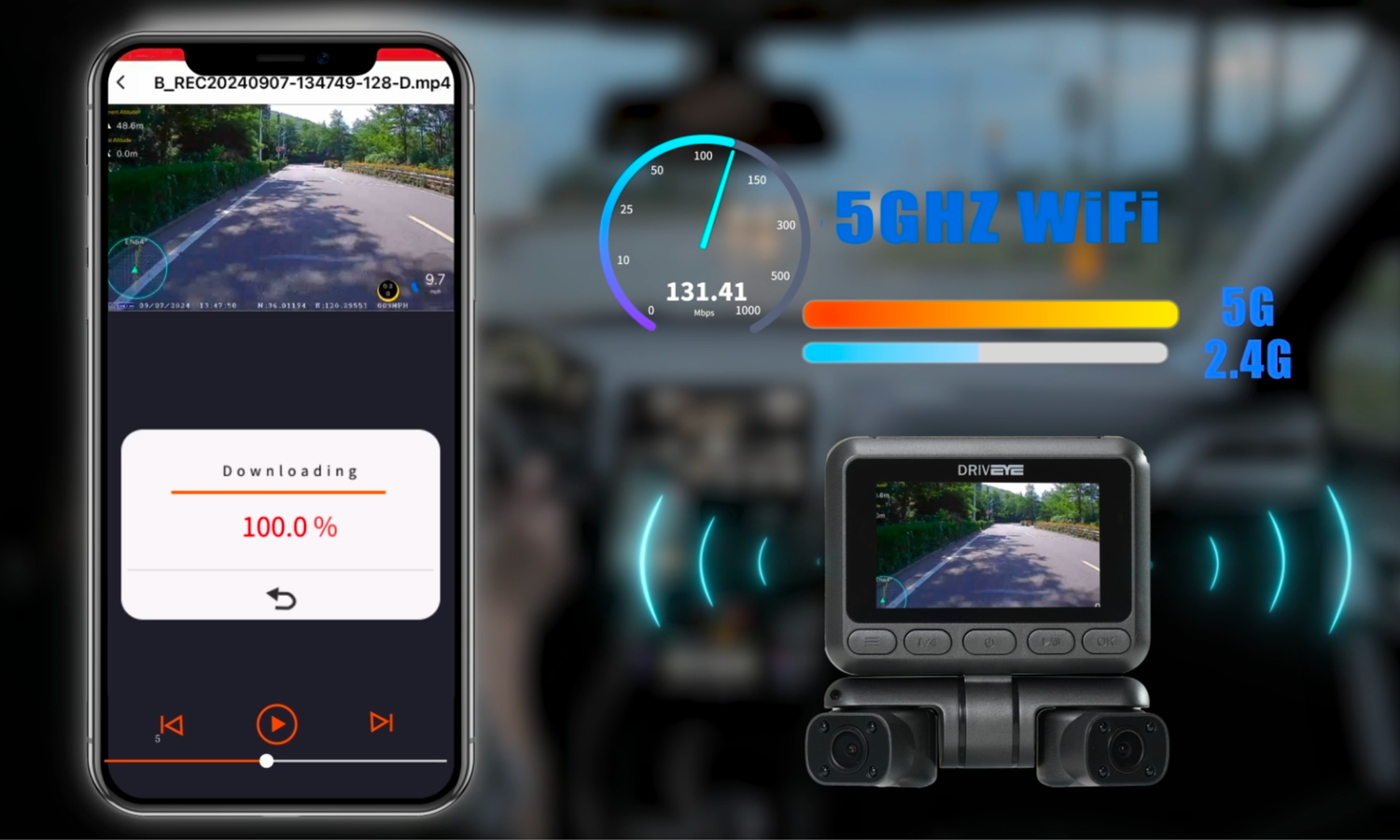

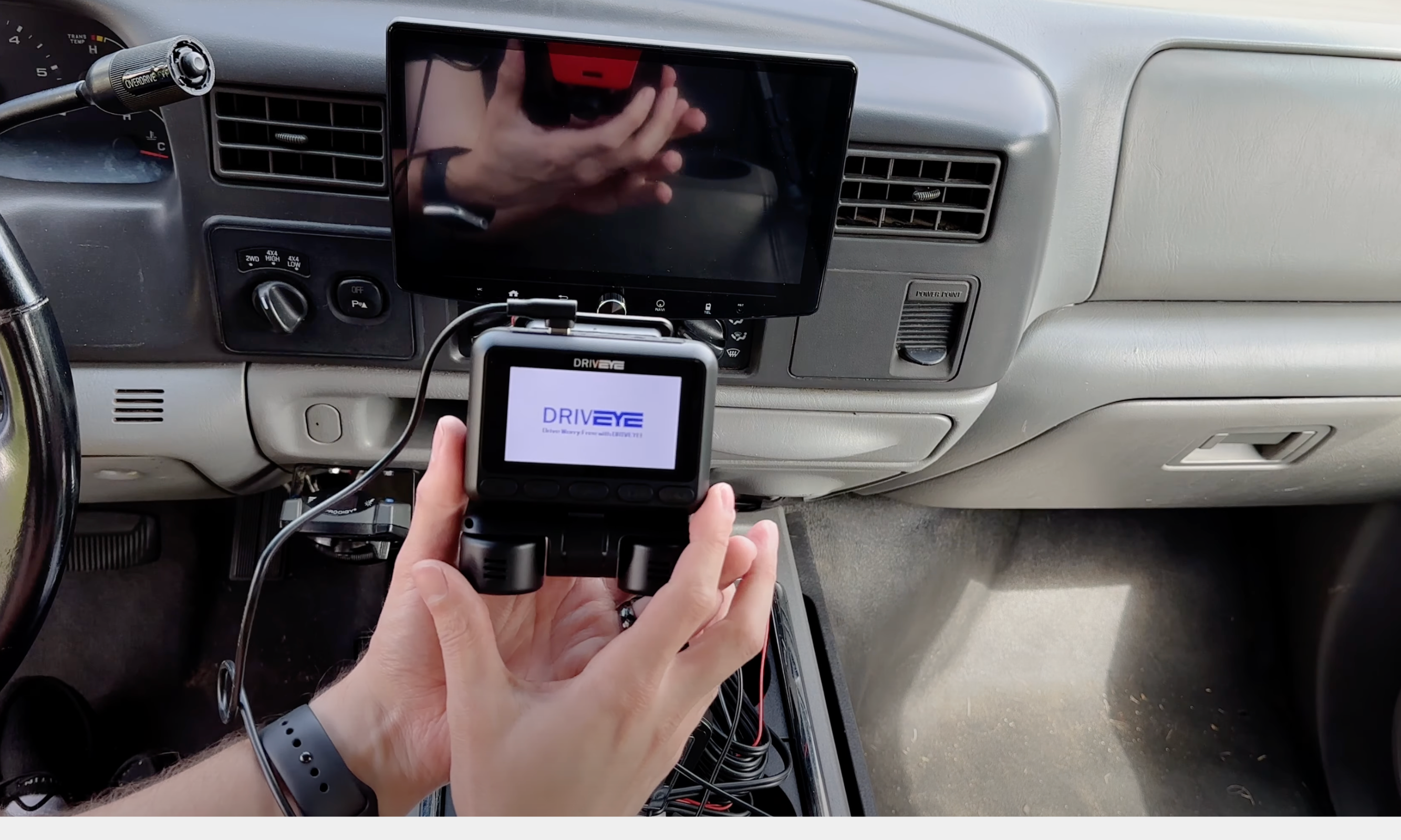
1 comment
Mario Enricho Golden
does it work on an laptop few files
Leave a comment
This site is protected by hCaptcha and the hCaptcha Privacy Policy and Terms of Service apply.